Let’s Getting Started



Biostrap Evo
- Sleep
- Recovery
Ready to track Every Move?

Buckle Strap

Wristband Strap - Rose Quartz

Wristband Strap - Antactica
Ready to track Every Move?

Buckle Strap

Wristband Strap - Rose Quartz

Wristband Strap - Antactica
Let’s Get Started
Best for sleep, recovery and meditation tracking.
Available from mid-2020


Activity Pod

Heart Rate Monitors

Chargers

Make sure to charge your Biostrap EVO before pairing it with your Biostrap app and using it for the first time. Your Biostrap EVO should be at least 50% charged before you go to bed and begin recording your sleep.
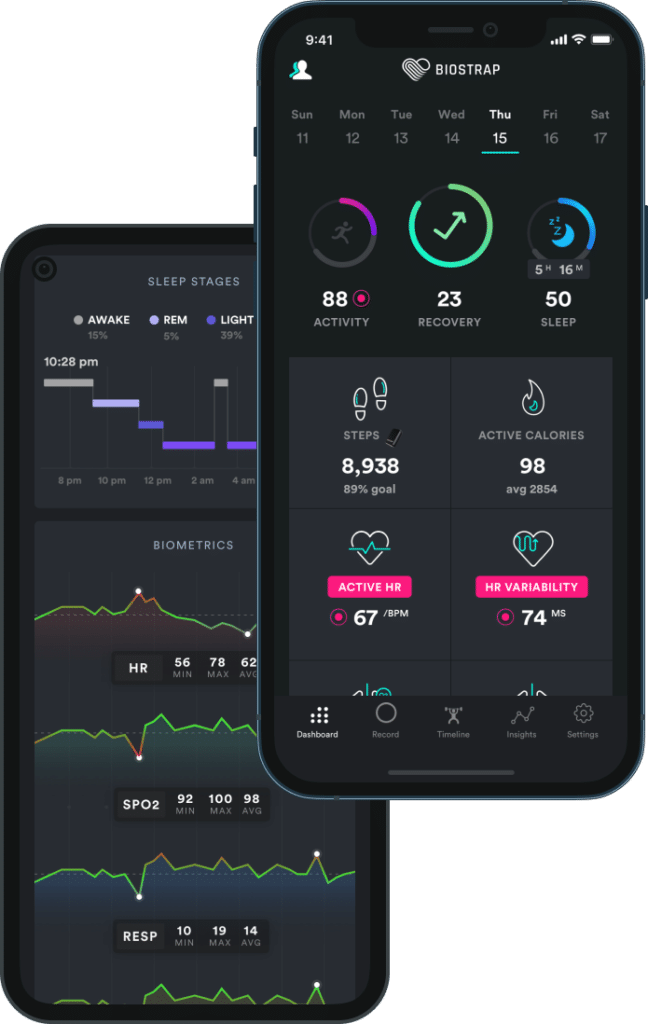
Download the Biostrap app from either the App Store for iOS or the Play Store for Android.
James Lawrence, Guinness World Record holder. Biostrap’s ability to remotely monitor my health from anywhere is a huge piece of the puzzle in giving us a chance at accomplishing what we believe may be endurance sports history.”
Endurance Athlete & Health Coach "I do about 6 Half Ironmans a year and Biostrap is a fundamental tool in my training system to make sure I'm performing at my best."
CEO at SleepSpace "What's really interesting to me about Biostrap, is that this is one of the first wearables that's getting high-resolution heart rate data."
Scientist “I have sleep apnea, and I use the CPAP machine. I’m one of the lucky people who’s been diagnosed and can tolerate that. And, so I also put on my Biostrap device, and I can see the moments when I’m having trouble breathing.”
Health Coach "I really found that with Biostrap's data, I can feel confident that this [seeing my clients' health] is an issue, and when we look more into it and follow that up with lab testing, usually there's something there. It's almost like a smoke signal before there's a fire."
To create your account, have your phone’s Bluetooth turned on, open the Biostrap app, and select “Create Account.” Choose which set you’ve purchased, then type in your full name, email address, and desired password.
Follow the instructions and answer the questions on the screen.
To pair your EVO, select “Locate Nearby Devices” and wait as your phone locates your Biostrap. When pairing is complete, the Biostrap EVO sensor’s red light will blink a few times to confirm pairing was successful.
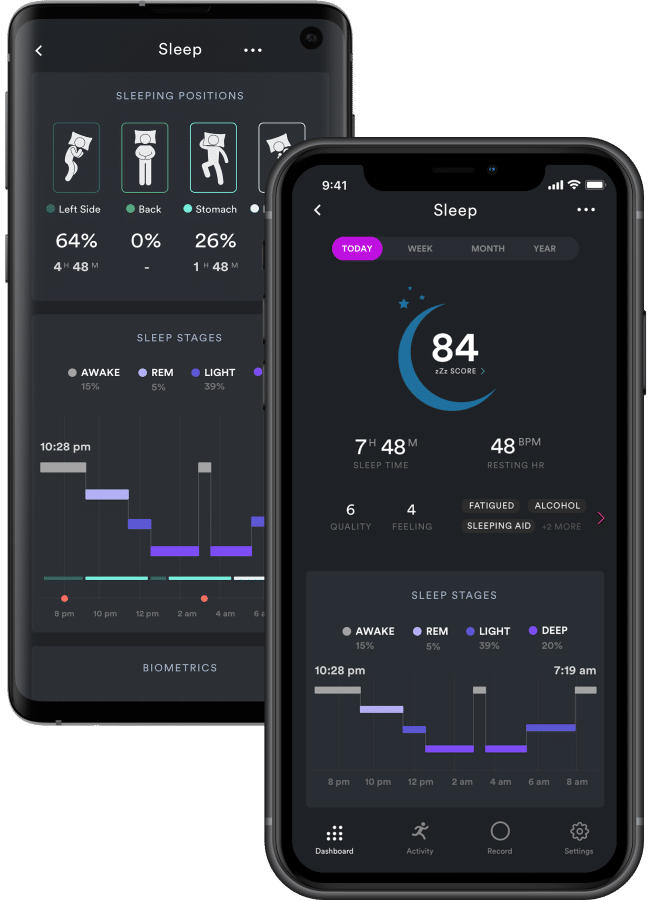
Make sure your wristband is at least 50% charged before you go to bed. The Biostrap can detect you falling asleep and waking up automatically; however, you can also start and stop it manually.
To record your sleep manually, select “Record” at the bottom of the main dashboard, then select “Record” under Sleep. Upon waking up, open the Biostrap app, tap on “Record” at the bottom, and tap the pink stop button at the top right corner. Now take off your wristband and let it sync with your phone. Leave your phone next to your device while syncing — this is an ideal time to charge your Biostrap.
After your data has synced, it will begin processing on our servers and once processing is done, it will generate your Sleep Score. After 5 nights of data collection, you’ll unlock your Recovery Score too.
To be able to get reliable data measurements from your wrist, make sure that you wear the Biostrap wrist-worn device correctly:

Before you begin using your Biostrap device, you must connect it to your Biostrap account with a phone or tablet. Connecting your device allows it to transfer (or sync) data back and forth with your Biostrap.
Download the Biostrap app from either the App Store for iOS or the Play Store for Android.
Before you begin using your Biostrap device, you must connect it to your Biostrap account with a phone or tablet. Connecting your device allows it to transfer (or sync) data back and forth with your Biostrap.
Checking the remaining battery charge
Keeping your Biostrap devices charged is easy! 🔋
We recommend charging your device daily and keeping your battery above 20% at all times.
You can always check the battery status of your devices on the Settings page in the Biostrap app.
With normal usage, you can expect:
1-2 days from your Biostrap EVO
It is totally normal for the device to stop charging before reaching 100%, and settle between 90-99%.
Now more than ever, personal hygiene is important to maintaining your health. To sanitize your device, remove the sensor from the wristband. Use an alcohol wipe and thoroughly wipe all surfaces of the sensor, inside and outside of the wristband.
Please avoid using harsh chemicals on the Biostrap device.
It is recommended that you sanitize your device at least once per week, but feel free to do this more often if you would like.
Feel free to check the How to clean your wristband and biosensor video
You can access your Biostrap data on both iOs and Android devices and even on a computer web dashboard.
Watch the How to use the Biostrap Web Dashboard video to learn more about how to use the web dashboard.
If you’re having trouble connecting, try these steps below!
Make sure to turn Location Services ON before attempting to connect your devices
Place the device on the charger base
Wait for a few minutes until you see the battery is charging (orange light)
Go back to the Biostrap app and see if your devices are getting connected
Toggle the Bluetooth
Go to iPhone’s Settings screen
Click on Bluetooth
Turn it OFF
Now Turn it ON
Go back to the Biostrap app and see if your devices are getting connected
If it’s still not connecting then:
Exit the Biostrap app completely and then restart it and see if your devices are getting connected.
Or you can also try to:
Turn Bluetooth off on your phone
Turn your phone off
Turn your phone back on
Turn Bluetooth back on
Go back to the Biostrap App and see if your devices are getting connected